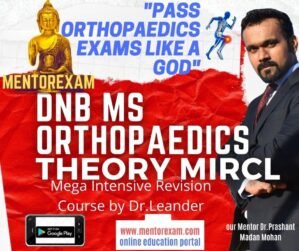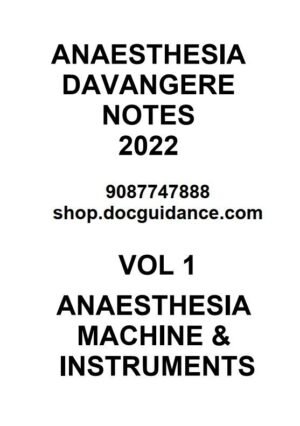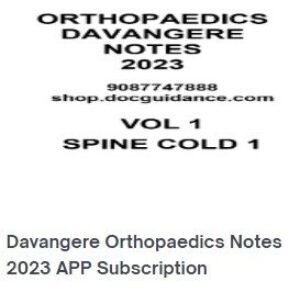Filter
Showing 1–12 of 100 resultsSorted by price: high to low
Best seller




DNB MS Orthopaedics Master Course Theory and Practical
Original price was: ₹59,995.00.₹29,995.00Current price is: ₹29,995.00.
- 6%


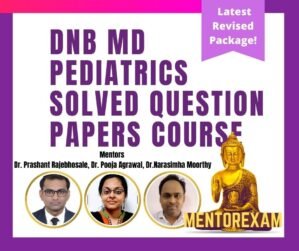

DNB MD Pediatrics Solved Question Papers Course
Original price was: ₹15,995.00.₹14,995.00Current price is: ₹14,995.00.
- 38%




Dnb ms ophthalmology theory course
Original price was: ₹15,995.00.₹9,995.00Current price is: ₹9,995.00.
- 38%


FET FNB DHA SS Orthopaedics Video Course
Original price was: ₹15,995.00.₹9,995.00Current price is: ₹9,995.00.
- 38%

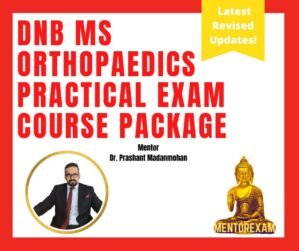
DNB MS Orthopaedics Practical Exam Course with OSCE
Original price was: ₹15,995.00.₹9,995.00Current price is: ₹9,995.00.